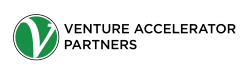Twitter lists are great for a number of reasons. It helps you manage and organize your Twitter feed by curating content on specific topics and keeping track of your customers, competitors or employees.
Here at VA Partners, we find Twitter lists to be very valuable for managing our social media efforts. In fact, we use Twitter lists to help us monitor new content, industry news, and events. Twitter lists have a lot of potentials, and there are number of great ways to use Twitter lists since they are easily customized.
If you think you’re ready to start building your Twitter lists, here is our step-by-step video guide:
Below is a recap for from the video:
1. Once you log into Twitter head to your profile page. Here, click on “Lists”.
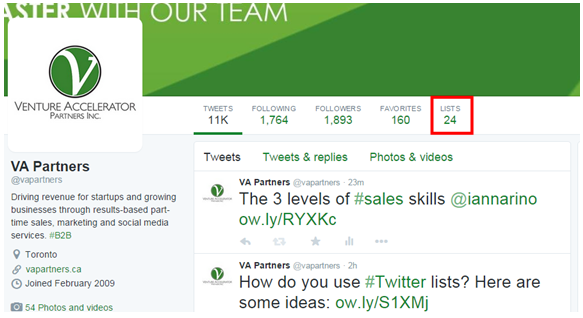
2. When you arrive on the next page, locate “Create List” on the right panel.
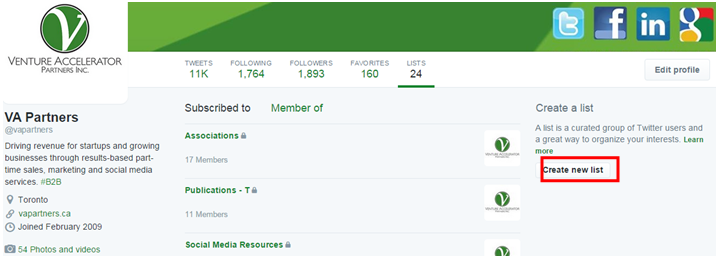
3. You’ll then get a pop up. Fill in the form with your list title, description and select private or public. Then click “Save List”.
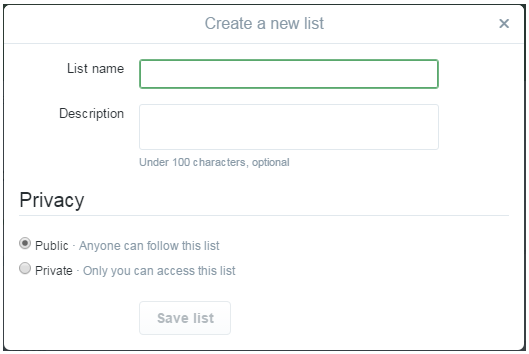
4.This is what your new list will look like. You’ll see your title and description the left side as well as the members and subscribers. You also have the option to edit those setting using the edit button, or completely delete the list. Once you’re ready to start adding people to your list, simply search them in the field provided.
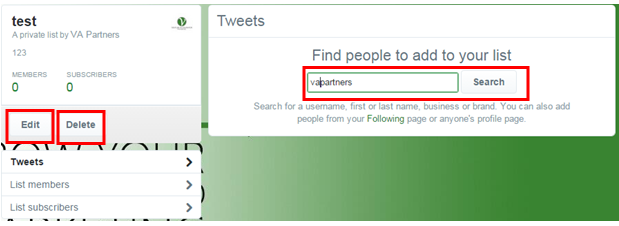
Now, you’re well on your way to getting more value from the great content that you find on Twitter. Check into your Twitter lists, using the Twitter inter-phase or use an external Twitter management tool, such as Hootsuite to keep an eye on your lists. From here not only will you receive relevant news for yourself, but you can also effectively curate content what your audience will be interested in learning about.
Moving forward, don’t forget to update your lists by continuing to add new Twitter users.
How do you organize your Twitter lists? We’d love to hear what you have to say so connect with us on Twitter @vapartners.